Agent field descriptions
The following table describes the fields available for managing applications in the Agents page.
Standard fields
| Field | Required | Description | ||
|---|---|---|---|---|
Name |
Yes |
Enter a unique alphanumeric name for the agent, up to 64 characters. |
||
Description |
No |
Enter a unique description to identify the agent’s purpose. |
||
PingAccess Host |
Yes |
In the PingAccess Host fields, enter the Hostname and Port of the PingAccess server where the agent should send requests.
|
||
Failover Host |
No |
In the Failover Host fields, enter the Hostname and Port of the PingAccess server where the agent should send requests in the event of a failover from the PingAccess Host.
|
||
Agent Trusted Certificate |
Yes |
Select a certificate to export in the PingAccess determines the certificates that are available to select in this list based on the certificates that have been imported into PingAccess. If the certificate you want to use isn’t available, you must import it into the system. Learn more in Importing certificates.
The default value is |
To configure advanced settings, click Show Advanced.
Advanced fields
| Field | Required | Description | ||
|---|---|---|---|---|
Override Request IP Source Configuration |
No |
When enabled, the configuration you provide in the following fields overrides the default IP source settings (defined in Settings > HTTP Requests > IP Source) for this agent instance. 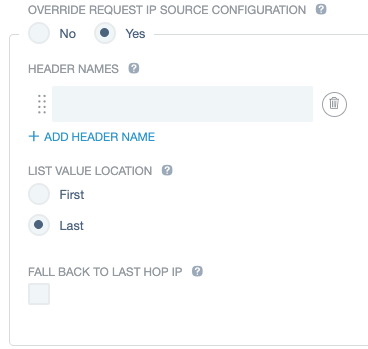
To configure the agent to use different Internet Protocol (IP) source information:
|
||
Override Unknown Resource Configuration |
No |
When enabled, the configuration you provide in the following fields overrides the default unknown resource settings (defined in Settings > Access > Unknown Resources) for this agent instance. 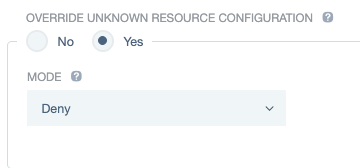
To configure the agent to handle unknown resource requests differently:
|
||
Max Retries |
Yes |
Enter a number specifying how many times an agent should try contacting a PingAccess server before considering it unavailable. The default value is |
||
Failed Retry Timeout |
Yes |
Enter a number, in seconds, specifying how long an agent should wait before trying to establish a connection to a failed PingAccess server again. The default value is |