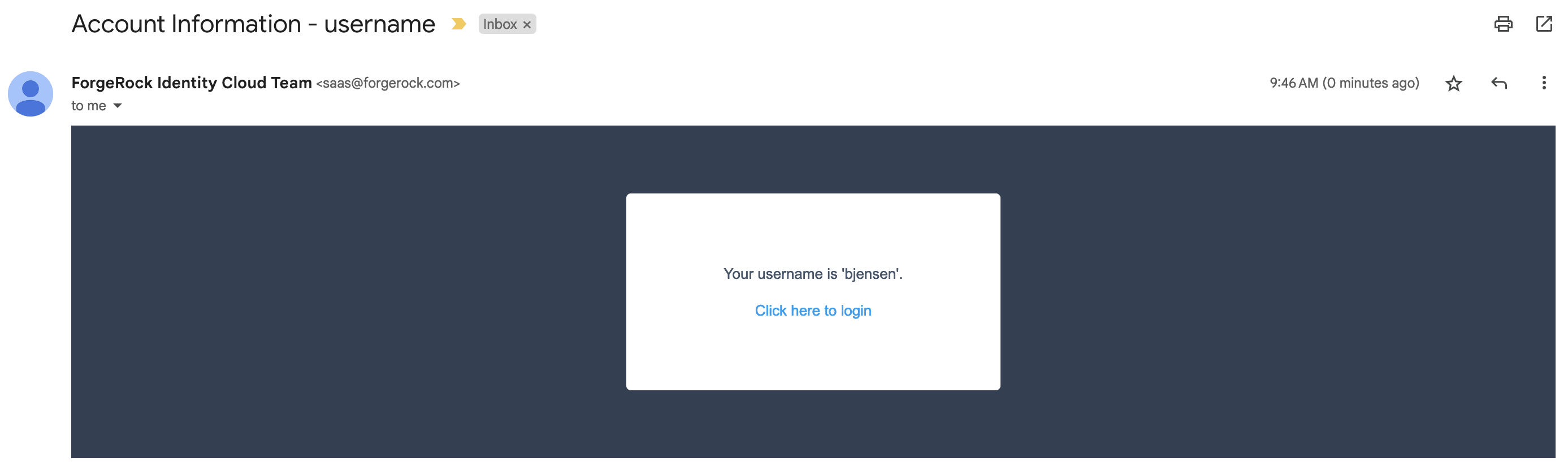Email Suspend node
The Email Suspend node generates and sends an email, such as an address verification email based on an email template. This node relies on the email service configured in IDM to send the email.
This node generates a unique link and passes it as the resumeURI property for the template.
How is resumeURI derived?
The External Login Page URL is used as the base of the resumeURI if it’s been configured.
Otherwise, the Base URL Source service is used to construct the base of the resumeURI.
Learn more in Core authentication attributes > General and Configure the Base URL source service.
Authentication is suspended until the end user clicks the link in the email to resume the flow. Make sure the authentication session is long enough for the end user to complete the flow, so it doesn’t time out. Learn more in Configure suspended authentication.
If you don’t need to suspend authentication and wait for a reply, use the Email Template node instead.
Compatibility
| Product | Compatible? | ||
|---|---|---|---|
PingOne Advanced Identity Cloud |
Yes |
||
PingAM (self-managed)
|
Yes |
||
Ping Identity Platform (self-managed) |
Yes |
Inputs
The Email Suspend node either uses the identity profile in the shared state data or looks up the user profile. In either case, the node uses any applicable profile properties to populate the email template, omitting missing values from the populated template.
If Object Lookup is not enabled for the node (default), the shared state data must hold the Email Attribute with the recipient’s email address and any properties the email template uses.
If Object Lookup is enabled for the node, the shared state data must hold the profile value to match the configured Identity Attribute. The Email Suspend node uses the Identity Attribute to look up the profile, and its Email Attribute to get the recipient’s email address from the profile.
Dependencies
Before you use the Email Suspend node:
-
Configure IDM integration in AM.
-
Configure outbound email in IDM.
-
Prepare an email template in IDM.
Record the email template name for use when configuring the Email Suspend node.
You can find the email template name in the required format in the URL when you’re configuring the template.
For example, the Forgotten Username email template’s name is
forgottenUsername:https://<tenant-env-fqdn>/?realm=alpha#/email/templates/edit/forgottenUsername
Configuration
| Property | Usage |
|---|---|
Email Template Name |
The name of the email template prepared as a dependency. Default: |
Email Attribute |
The shared state data property or profile attribute for the recipient’s email address. Default: |
Email Suspend Message |
The localized message to display when the node suspends authentication. According to OWASP authentication recommendations, the message should be the same regardless of the validity of the recipient’s email address. You can use plain text or HTML code in this message. Default: |
Object Lookup |
Whether to look up the managed identity profile. Default: disabled |
Identity Attribute |
The attribute used to identify the managed object in IDM. The node uses this when Object Lookup is enabled. Default: |
Outcomes
The Email Suspend node has a single outcome path.
Evaluation continues when the end user clicks the link in the email to resume the flow.
Examples
The following default journeys use the Email Suspend node:
-
ForgottenUsername -
ResetPassword -
UpdatePassword
Forgotten username
In the default journey for recovering a forgotten username, the end user enters their email address to recover their username.
Before you start
-
Configure the email service.
-
Optionally use the email template editor to modify the
forgottenUsernametemplate.
The journey
![Forgotten username journey with an [.label]#Email Suspend# node](_images/forgotten-username-journey.png)
a The Page node with an Attribute Collector node prompts for the end user’s email address.
b The Identify Existing User node attempts to look up the username by matching the email address to the email address in an identity profile.
The lookup fails if more than one user profile uses the same email address.
c
The Email Suspend node reads the user profile, generates a unique resumeURI link to resume the journey,
and populates the forgottenUsername email template.
On success, the node makes a request to the email service to send the email.
In any case, it displays the suspend message:
![Message from an [.label]#Email Suspend# node](_images/email-suspend-message.png)
The node’s settings are:
Email Template Name |
|
Email Attribute |
|
Email Suspend Message |
|
Object Lookup |
Enabled |
Identity Attribute |
|
d
When the end user clicks the link to resume the journey, the Inner Tree Evaluator node starts the Login journey.
Registration
For an example registration journey showing how to use the Email Suspend node and the Email Template node, refer to the Email Template node examples.