Email Template node
The Email Template node generates and sends an email, such as a welcome email based on an email template. This node relies on the email service configured in IDM to send the email.
This node doesn’t wait for a reply. If authentication should pause and wait for a reply to the email, use the Email Suspend node instead.
Compatibility
| Product | Compatible? | ||
|---|---|---|---|
PingOne Advanced Identity Cloud |
Yes |
||
PingAM (self-managed)
|
Yes |
||
Ping Identity Platform (self-managed) |
Yes |
Inputs
The Email Template node uses the identity in the shared state data to get the profile,
meaning the journey must have successfully authenticated or at least identified the recipient.
When the journey reaches this node, the shared state must hold the profile value to match
the configured Identity Attribute.
The value can be in the username property or in a property having the same name as the Identity Attribute.
The Email Template node uses its Identity Attribute to look up the profile, and its Email Attribute to get the recipient’s email address from the profile. In other words, the node finds the recipient’s address and other properties in the profile, not the shared state data.
For example, if the node uses default configuration settings and Babs Jensen authenticated to the journey,
the shared state includes "username": "bjensen".
The node looks for a profile with "userName": "bjensen".
It gets the recipient address from the profile’s mail attribute, such as "mail": "bjensen@example.com".
The node uses any applicable profile attributes to populate the email template,
omitting missing values from the populated template.
Dependencies
Before you use the Email Template node:
-
Configure IDM integration in AM.
-
Configure outbound email in IDM.
-
Prepare an email template in IDM.
Record the email template name for use when configuring the Email Template node.
You can find the email template name in the required format in the URL when you’re configuring the template.
For example, the Forgotten Username email template’s name is
forgottenUsername:https://<tenant-env-fqdn>/?realm=alpha#/email/templates/edit/forgottenUsername
Configuration
| Property | Usage |
|---|---|
Email Template Name |
The name of the email template prepared as a dependency. Default: |
Email Attribute |
The profile attribute for the recipient’s email address. Default: |
Identity Attribute |
The attribute used to identify the managed object in IDM. Default: |
Outputs
This node doesn’t add to the shared state data.
If the outcome is Email Sent, this node has sent the templated message to the recipient through the email service.
Outcomes
Email Sent-
The node completed a request to send the message to the recipient.
If the message doesn’t reach its destination, the problem is with the delivery, not with the node.
Email Not Sent-
The node failed to complete a request to send the message.
This outcome arises, for example, when one of the following happens:
-
The node can’t get the user profile.
-
The template doesn’t match the user profile.
-
The specified Email Attribute doesn’t contain an address.
-
According to OWASP authentication recommendations, any messages displayed in the journey should be the same in both cases.
Examples
Use the Email Template node to send an email message when the journey doesn’t depend on a reply. For example, send a welcome message when a user completes registration.
This example augments the default Registration journey and sends a welcome email.
Before setting up the journey:
-
Configure the email service.
-
Create an email template for the Email Template node.
Use the platform email template editor to duplicate the
Welcometemplate and customize your copy: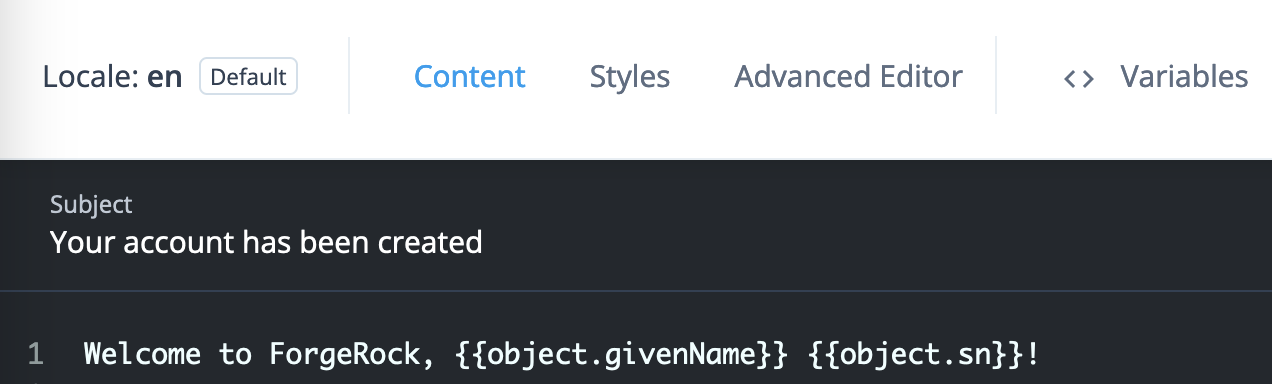
The journey is as follows:
![Registration journey with an [.label]#Email Template# node](_images/email-registration-journey.png)
-
The Page node prompts for the same information as the default Registration journey.
-
The Email Suspend node sends a message to the registered email address with a link for the user to click.
The journey proceeds when the user clicks the link, confirming their email address.
It has default settings and uses the default
Registrationemail template: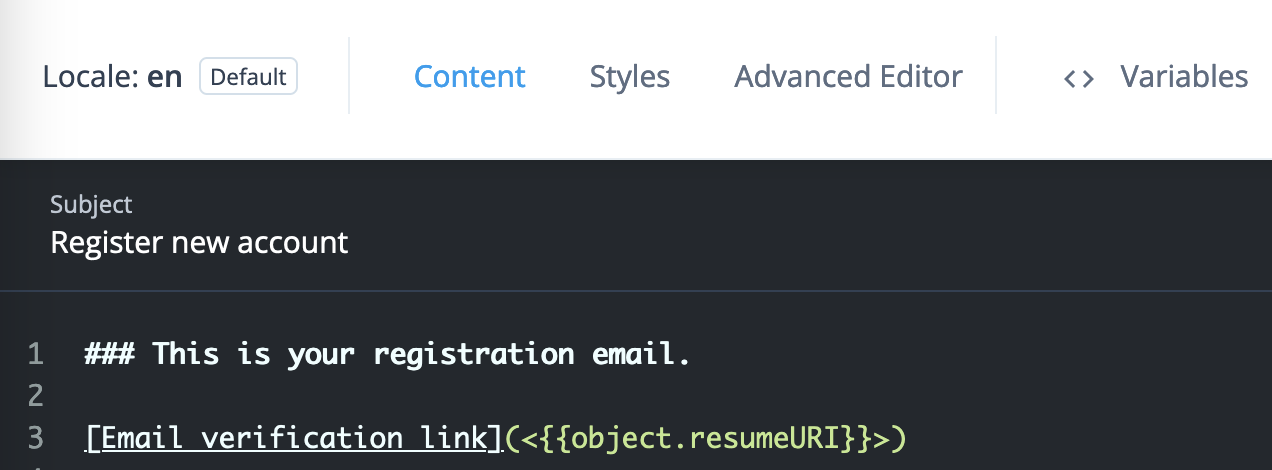
-
The Create Object node stores the newly registered user’s profile.
-
The Email Template node reads the user profile and populates the template from profile attribute values. It makes a request to the email service to send the message.
Its settings are:
Email Template Name
The name of your welcome email template
Email Attribute
mail(default)Identity Attribute
userName(default) -
The Increment Login Count node updates the count on successful authentication.
Use the journey to register an account for Babs Jensen with your email as the address. You receive two messages:

-
The
Register new accountmessage has a link to click to continue the journey, confirming you can access the registered email account. -
The
Your account has been createdwelcomes you on successful registration.
This demonstrates you have successfully used the Email Template node in a journey.