Creating an OpenID Connect IdP connection
In the IdP Connections window, create an OpenID Connect (OIDC) identity provider (IdP) connection to take advantage of your existing last-mile integration and expand the horizon of your applications to additional partners using the OpenID Connect protocol.
Steps
-
Go to Authentication → Integration → IdP Connections, and then create a new IdP connection.
-
On the Connection Type tab, select the Browser SSO Profiles check box, and in the Protocol list, select OpenID Connect. Click Next.
When OpenID Connect is the chosen protocol, the other types become unavailable.
-
On the Connection Options tab, you can enable just-in-time (JIT) provisioning, OAuth attribute mapping, which requires the OAuth 2.0 authorization server role, or both. Click Next.
For simplicity, this topic focuses on managing OpenID Connect IdP connection settings.
-
On the General Info tab:
-
Provide the required information, including:
Issuer-
The Issuer Identifier of the OpenID Provider (OP).
Connection Name-
A plain-language identifier for the connection; for example, a company or department name. This name is displayed in the connection list on the administrative console.
Client ID-
The client ID to communicate with the OP.
This client represents PingFederate and is created and managed at the OP. For more information, see the documentation provided by the OP.
Client Secret-
The client secret to communicate with the OP.Applicable only when the client representing PingFederate supports the Basic Client profile. For more information, see [pf_step_configureOpenIdProviderInfo].
-
Optional: Click Load Metadata.
Loading metadata from the OpenID Provider (OP) expedites the connection setup. You can also update an existing connection by reloading metadata.
-
-
On the Browser SSO tab, click Configure Browser SSO.
-
On the User-Session Creation tab, click Configure User-Session Creation.
-
On the Identity Mapping tab, you have three choices:
Choose from:
-
Select the No Mapping check box if you plan on passing end-user claims to the target application through an authentication policy contract in an SP authentication policy.
-
Select the Account Mapping check box if you plan on passing end-user claims to the target application through an SP adapter instance or an authentication policy contract if your PingFederate server is a federation hub that bridges an OP to an SP.
-
Select the Account Linking check box if your target application requires account linking.
End-user claims are basically user attributes found in ID tokens or obtained from the UserInfo endpoint at the OP.
For illustration, this topic uses the Account Mapping configuration.
-
-
On the Attribute Contract tab, extend the attribute contract.
To mask the attribute values in the log, select the relevant check box for each applicable end-user claim.
If you have chosen to load the metadata from the OP on the General Info tab, the attribute contract is populated automatically.
-
On the Target Session Mapping tab, click Map New Adapter Instance to map end-user claims to the target application through an SP adapter instance or an authentication policy contract.
Follow the administrative console to fulfill the SP adapter contract or the authentication policy contract. Like other IdP connections, you can query additional attributes from a datastore, specify issuance criteria, or both. When mapping an attribute, select
Provider Claimsfrom the Source list to map the attribute to an end-user claim.If your target application requires the associated access token, select
Contextas the source andAccess Tokenas the value.If the client representing PingFederate supports the Basic Client profile, PingFederate always receives an access token from the OP to retrieve an ID token.
If the client supports the Implicit Client profile, you must select the Form POST with access token option in [pf_step_configureOpenIdProviderInfo], such that the OP will return an access token and an ID token as part of the authentication and authorization flow.
The Target Session Mapping configuration does not apply when the No Mapping option is selected on the Identity Mapping tab.
-
On the Protocol Settings tab, click Configure Protocol Settings.
On the OpenID Provider Info tab, provide the scopes, the endpoints, and the authentication scheme.
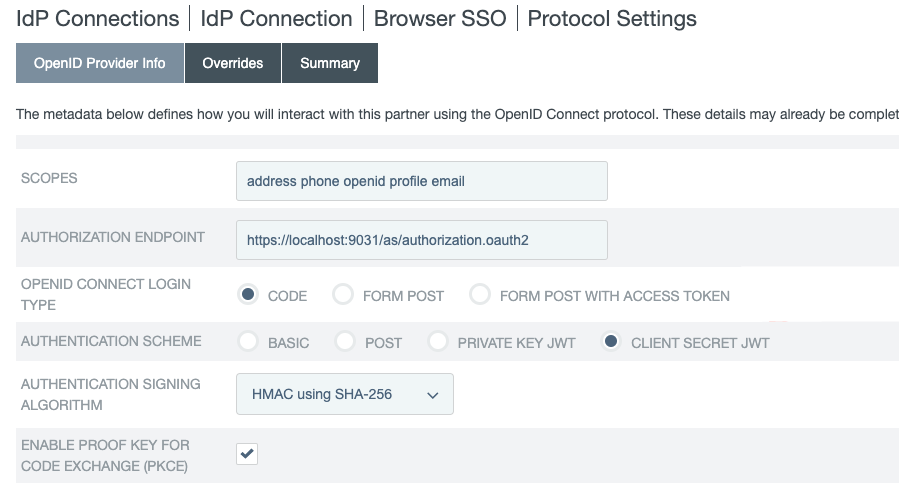
|
If you clicked Load Metadata from the OpenID Provider (OP) on the General Info tab, the Scopes field and all endpoints are pre-populated, provided that the metadata contains the information. |
| Field | Description | ||||
|---|---|---|---|---|---|
Scopes |
The scopes to be included in the OpenID Connect authentication and OAuth token requests to the OP. Multiple space-separated values are allowed. The default value, without loading metadata from the OP, is
|
||||
Authorization Endpoint |
The authorization endpoint at the OP. You can enter a relative path, starting with a forward slash, if you provide base URL on the General Info tab. There is no default value without loading metadata from the OP. |
||||
OpenID Connect Login Type |
The OpenID Connect client profile of the client. This client represents PingFederate and is created and managed at the OP.
The resulting value of the The resulting value of the The resulting values of the The default selection, without loading metadata from the OP, is Code. |
||||
JWT Secured Authorization Response Mode (JARM) |
JARM is supported when sending authorization requests as a relying party to the OpenID Provider using IdP Connections. These values map to:
|
||||
Authentication Scheme |
The client authentication method that PingFederate uses. Applicable and visible only to clients supporting the Basic Client profile.
The default selection, without loading metadata from the OP, is Basic. |
||||
Authentication Signing Algorithm |
If Private Key JWT or Client Secret JWT is the chosen authentication scheme, select the algorithm that PingFederate uses to sign the JSON Web Token (JWT). If the client signs its JWTs using an RSASSA-PSS signing algorithm, PingFederate must be deployed to run in a Java 8 or Java 11 runtime environment or integrated with a hardware security module (HSM) and a static-key configuration for OAuth and OIDC. Learn more about HSM integration and static keys in Supported hardware security modules and Keys for OAuth and OpenID Connect, respectively.
If Client Secret JWT is the chosen authentication scheme, the signing algorithms are |
||||
Enable Proof Key for Code Exchange (PKCE) |
Select this check box to enable PingFederate to send a SHA256 code challenge and corresponding code verifier as a Proof Key for Code Exchange (PKCE) to the OP during the Code authentication flow. This check box is applicable and visible only when the OpenID Connect Login Type is Code.
|
||||
Pushed Authorization Request Endpoint |
The Pushed Authorization Request (PAR) endpoint at the OP. When you configure a PAR endpoint, the IdP connection sends authorization requests directly to this endpoint. All parameters associated with an authorization request are transmitted to the PAR endpoint. For more information about the PAR protocol, see OAuth 2.0 Pushed Authorization Requests on the IETF website. You can enter the relative path,
|
||||
Token Endpoint, UserInfo Endpoint, and JWKS URL |
OAuth 2.0 and OpenID Connect 1.0 endpoints at the OP. For more information, see openid.net/connect.
There are no default values without loading metadata from the OP. |
||||
Sign Request |
Select this check box to send request parameters as claims in a request object, a self-contained, signed JWT as one When this optional configuration is enabled, the OP can validate the integrity of the request parameters based on the digital signature found in the signed JWT. For more information, see the section explaining passing a request object by value in the OpenID Connect specification at openid.net/specs/openid-connect-core-1_0.html#RequestObject. When this optional configuration is enabled, the JWT signed request object includes the This check box is not selected by default, in which case PingFederate sends request parameters with multiple query parameters, unsigned. |
||||
Request Signing Algorithm |
Select the algorithm that PingFederate uses to sign the request object. Applicable and visible only when the Sign Request check box is selected. If the client signs its JWTs using an RSASSA-PSS signing algorithm, PingFederate must be deployed to run in a Java 8 or Java 11 runtime environment or integrated with a hardware security module (HSM) and a static-key configuration for OAuth and OIDC. Learn more about HSM integration and static keys in Supported hardware security modules and Keys for OAuth and OpenID Connect, respectively.
|
||||
Track User Sessions for Logout |
When selected, PingFederate tracks logout entries in the user session so that PingFederate can handle and initiate logout requests. Also, when selected, the Logout Endpoint field is displayed, and the IdP Connection window’s Activation & Summary tab displays the connection’s Front-Channel Logout URI and Back-Channel Logout URI. The check box is cleared by default. |
||||
Logout Endpoint |
The endpoint to which PingFederate will redirect the user in order to terminate their session at the OpenID Provider. This field is only displayed if Track User Sessions for Logout is selected. When this field is populated, theIdP Connection window’s Activation & Summary tab displays the connection’s Post-Logout Redirect URI. |
+ Remain on the OpenID Provider Info tab and specify the request parameters that are allowed to be included in the authentication requests to the OP under Request Parameters. For more information, see Configuring request parameters and SSO URLs.
-
Optional: On the Overrides tab, specify a default target URL and authentication context overrides.
-
On the Activation & Summary tab, review your connection settings.
When you finish setting up a connection, you can choose to activate it immediately.
Regardless of whether you choose to activate a new connection now or later, you must click Save on the Summary & Activation tab for a new connection if you want to keep the configuration.
You can deactivate a connection at any time. When a connection is inactive, all transactions to or from this partner are disabled.
In this use case, because PingFederate is an OAuth client, you are likely required by the authorization server at the OP to register the Redirect URI, Front-Channel Logout URI, Back-Channel Logout URI, and Post-Logout Redirect URI as shown on the Summary & Activation tab. This registration should be associated with the client that represents PingFederate, the client that you have provided on the General Info tab. For more information, see the documentation provided by the OP.
The SSO Application Endpoint provides a sample URL at the
/sp/startSSO.pingapplication endpoint that webmasters or web application developers at your site can use to invoke single sign-on (SSO) for the connection. For a list of supported parameters, see Viewing SP application endpoints.If you have selected the No Mapping option on the Identity Mapping tab, the Summary & Activation tab does not show the SSO Application Endpoint sample URL.
The target application can also invoke SSO requests by contacting the
/sp/init_login.pingSP protocol endpoint. For more information, see Configuring request parameters and SSO URLs.