Creating a snapshot
Snapshots provide a convenient way to export policy and Trust Framework data into a separate Policy Editor instance. You can create a full or partial snapshot.
Learn more about creating branches by loading exported snapshots in Importing a snapshot.
Creating a full snapshot
A full snapshot contains all the Trust Framework and policy data from a branch commit or the branch’s Uncommitted Changes head.
Steps
-
Go to Branch Manager > Version Control.
-
Select a branch.
-
In the Options column, click the hamburger menu for the commit you want to export, and select Export Snapshot.
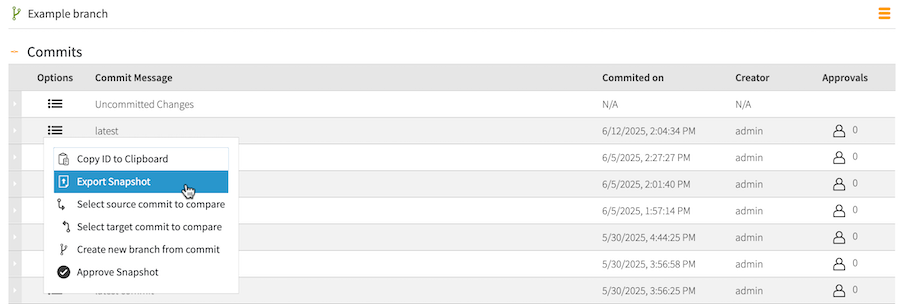
-
Specify a name for the snapshot.
-
Click Export.
Result:
A snapshot file is downloaded to your computer.
Creating a partial snapshot
Create and export a partial snapshot of selected entities from the Trust Framework, policy sets, and the Library.
Steps
-
Click Branch Manager.
-
Click Export Partial Snapshot.
-
In the Available entities list, select an entity to include in the snapshot.
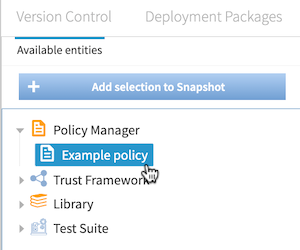
-
Click Add selection to Snapshot.
This step adds the entity to the Selected entities list. The exported snapshot automatically includes dependencies for each selected entity.
-
Select the Include Children checkbox for an entity to include that entity’s children in the partial snapshot.
-
Click Export.