LDAP Connector
The Lightweight Directory Access Protocol (LDAP) connector for PingOne DaVinci lets you gain access to entries in an LDAP directory to be used in your PingOne DaVinci flow.
You can use the LDAP connector to:
-
Create a new entry in your LDAP store.
-
Reset a user’s password, including generating a new password.
-
Update a user or group’s profile.
-
Delete an entry from your LDAP store.
-
Search for and view a user’s group membership.
Setup
Resources
For information and setup help, see the following documentation:
-
PingOne Gateway documentation:
-
Documentation for your LDAP directory, such as PingDirectory:
-
DaVinci documentation:
Requirements
To use the connector, you’ll need:
-
An LDAP directory store, such as PingDirectory:
-
For more information, see Supported directories.
-
-
Your LDAP directory store credentials
-
A PingOne LDAP Gateway installation
-
A worker application for userless administration:
-
For more information, see the Worker application documentation.
-
Setting up the LDAP connector
Review the prerequisites in Before you begin, and then follow the gateway set up instructions in Overview.
Setting up the connector configuration
In DaVinci, add an LDAP connector. For help, see Adding a connector.
Using the connector in a flow
Managing entries in an LDAP directory store
The connector has several capabilities that allow you to manage entries in your LDAP directory store:
-
Create entry
-
Modify DN
-
Search entries
-
Delete entry
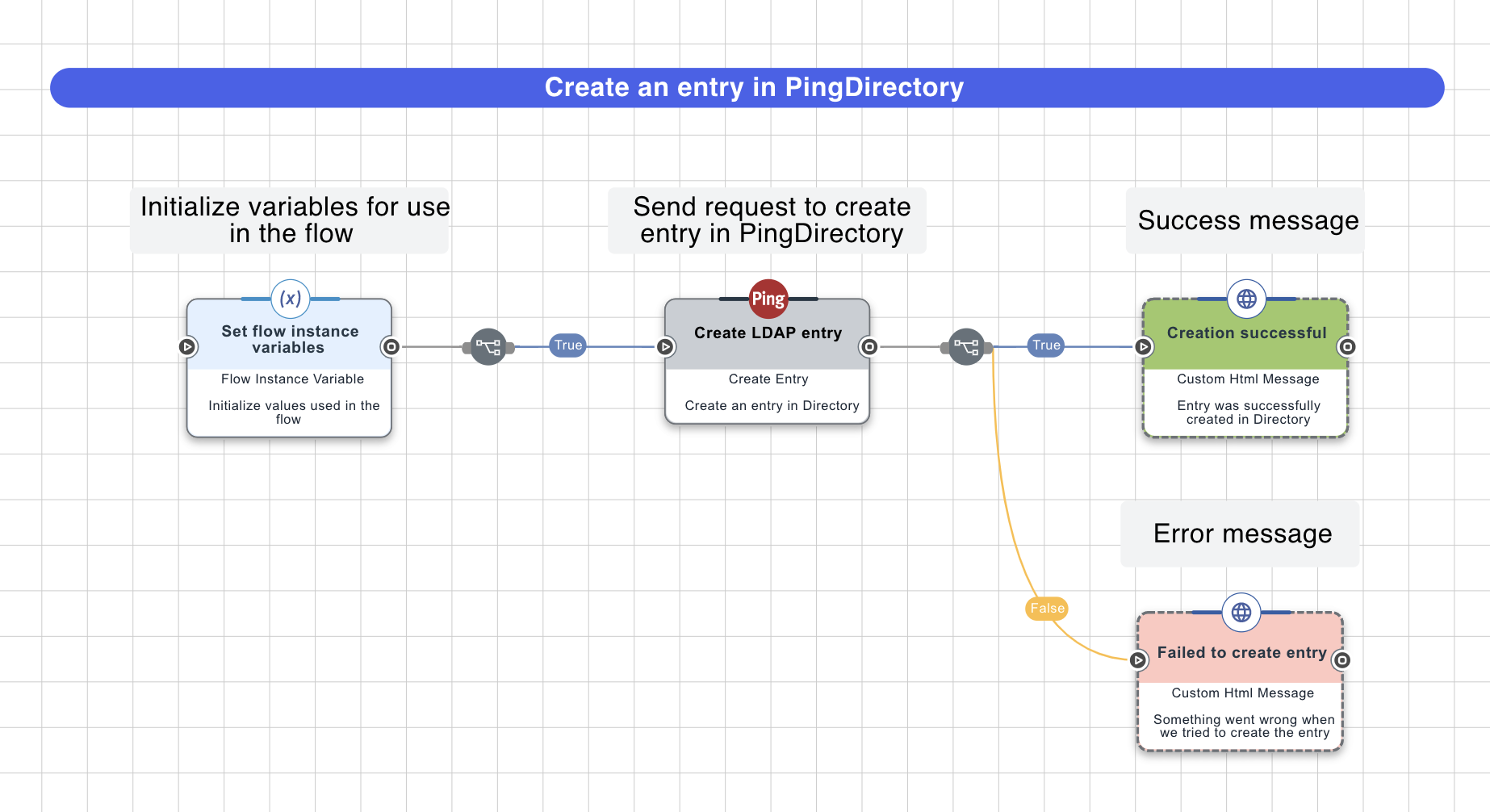
This flow allows the user to create a new entry in any LDAP directory.
-
Customize the entry-creation parameters:
-
Select the Create LDAP entry node.
-
In the DN field, customize the distinguished name of the new entry.
-
In the Attributes section, click the Add button. In the Variable Name field, enter
objectClass, and in the Value field, enter the name of the new entry’s objectClass according to the directory schema.The objectClass attribute value differs depending on the directory. For example, a new PingDirectory entry is an instance of the
inetOrgPersonobjectClass, while a new Active Directory (AD) entry is an instance of theuserobjectClass. -
In the Attributes section, click the Add button and populate the Variable Name and Value fields with information on the entry’s username.
The Variable Name differs depending on the directory. For example, a new PingDirectory entry’s username requires a variable name of
uid, while a new AD entry’s username requires a variable name ofsAMAccountName. -
(Optional) In the Attributes section, add other attributes as permitted by the new entry’s objectClass.
-
In the Perform Operation As list, select the user account performing the entry creation.
-
Click Apply.
-
Managing passwords in an LDAP directory store
The connector has several capabilities that allow you to manage different entries' passwords in your LDAP directory store:
-
Generate password
-
Reset password
-
Check password
No special flow configuration is needed. Add the capability that you want and populate its properties according to the help text.
Managing attributes in an LDAP directory store
The connector has several capabilities that allow you to manage different entries' attributes in your LDAP directory store:
-
Modify attributes
-
Replace attributes
No special flow configuration is needed. Add the capability that you want and populate its properties according to the help text.
Capabilities
LDAP Search
Execute ldap/ad searches
Show details
-
Properties
-
Output Schema
- baseDN textField
- ldapScope dropDown
- ldapFilter textField
- ldapAttributes textFieldArrayView
-
output object