Microsoft Edge for Business Connector
The Microsoft Edge for Business connector lets you use Microsoft Edge for Business to improve authentication security in your PingOne DaVinci flow.
Microsoft Edge for Business is a secure, high-performance browser built for enterprise needs, offering enhanced productivity, AI-powered features, and native integration with Microsoft 365—designed to protect corporate data while supporting modern workplace demands.
You can use the Microsoft Edge for Business connector to include operating system device signals collected by Microsoft Edge for Business in a PingOne DaVinci flow.
Setup
Resources
You can find information and setup help in the following:
-
Microsoft Edge for Business documentation
-
DaVinci documentation:
Requirements
To use the connector, you’ll need:
-
Administrator access to Microsoft Azure
-
An Azure App Registration for the Microsoft Edge for Business Device Trust integration.
-
Administrator access to Microsoft 365 admin center for Microsoft Edge for Business policy configuration.
Setting up Microsoft Edge for Business
To use the connector, you’ll need:
-
Administrator access to Microsoft Azure
-
An Azure App Registration for the Microsoft Edge for Business Device Trust integration.
-
Administrator access to Microsoft 365 admin center for Microsoft Edge for Business policy configuration.
To set up Azure App Registration:
-
Sign on to the Azure portal.
-
Create the application:
-
Search for and select Azure Active Directory.
-
Under Manage, select App registrations > New registration.
-
Register a new Application.
-
Select the application you registered in the previous step.
-
On the App Registration page for the new application, configure the permissions required to allow the application to access the Device Trust API.
-
On the APIs my organization uses tab, search for the Microsoft Edge management service.
-
Select Application permissions and add the DeviceTrust.Read.All permission.
-
Click the Grant admin consent confirmation.
-
Click Register.
-
-
On your app’s Overview page, note the Application (client) ID and Directory (tenant) ID. You’ll use these in the connector configuration.
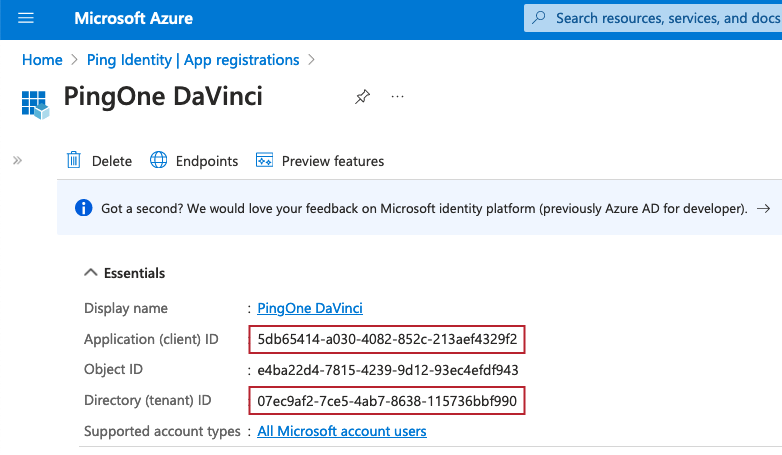
-
Create a client secret:
-
Under Manage, click Certificates & secrets.
-
On the Client secrets tab, click New client secret.
-
Enter a name and select an expiry time. Click Add.
-
Note the Value of the secret. You’ll use this in the connector configuration.
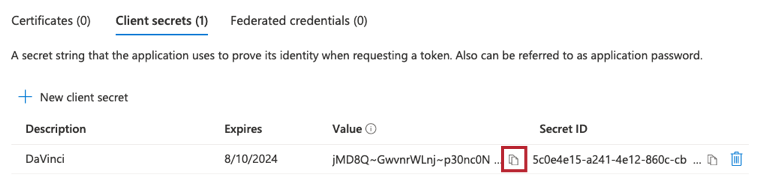
-
To configure Edge for Business for PingOne DaVinci:
-
Sign on to Microsoft 365 admin center.
-
Go to the Microsoft Edge configuration.
-
On the Connectors tab, click Set up under the Ping Identity Device Trust feature.
-
In the right panel, enter the following PingOne DaVinci domains:
-
auth.pingone.com
-
auth.pingone.ca
-
auth.pingone.eu
-
auth.pingone.asia
-
auth.pingone.au
-
-
Click Save Configuration
The Microsoft Edge for Business Device Trust is now configured.
Configuring the Microsoft Edge for Business connector
-
Configure it as follows:
-
Azure Tenant ID: The tenant ID of your Microsoft Azure Tenant.
-
Client ID: The client ID you created in Setting up Microsoft Edge for Business.
-
Client Secret: The client secret you created in Setting up Microsoft Edge for Business.
-
Using the connector in a flow
Device Trust
The Device Trust capability allows PingOne DaVinci to receive the Microsoft Edge for Business Device Signals, which include device attributes such as Serial Number, MAC Addresses, and Hostname. If the CrowdStrike agent is installed, the CrowdStrike agent ID is also included.
The following is an example of a PingOne DaVinci flow that blocks access to users who are not using the expected Microsoft Edge for Business enrolled browser:

Capabilities
Device Trust
Authenticate against Microsoft Edge for Business Device Trust API
Show details
-
Output Schema
-
output object
-
rawResponse object
-
statusCode number
-
headers object
-
deviceTrustEnabled boolean
-
deviceId string
-
tenantId string
-
profileKeyTrustLevel string
-
keyTrustLevel string
-
deviceSignals object
-
browserVersion string
-
builtInDnsClientEnabled boolean
-
crowdStrikeAgent object
-
agentId string
-
customerId string
-
-
deviceManufacturer string
-
deviceModel string
-
diskEncrypted string
-
displayName string
-
hostname string
-
imei array
-
meid array
-
macAddresses array
-
operatingSystem string
-
osFirewall string
-
osVersion string
-
passwordPotectionWarningTrigger string
-
realtimeUrlCheckMode string
-
screenLockSecured string
-
secureBootEnabled string
-
serialNumber string
-
siteIsolationEnabled boolean
-
systemDnsServers array
-
trigger string
-
windowsUserDomain string
-
-