Inviting administrators to register for PingOne
You can now invite administrators to register with PingOne using their name and email address. These users receive an email containing a verification code, as well as a link to complete the registration process.
You can also set an expiration time on the invitation. The maximum time allowed is 24 hours.
Before you begin
To invite other administrators to access PingOne, you must use PingOne as your identity provider, have administrator security enabled, and have the appropriate permissions.
Steps
-
In the PingOne admin console for the Administrators environment, go to Directory > Users and select Invite Admin from the Users menu.
-
Enter the user’s email address and first and last name in the appropriate fields.
-
Specify when you want the invitation to expire in the Invitation Expires field and click Next.
-
On the Available responsibilities tab, select the administrator roles you want the new administrator to have for each environment, such as Environment Admin, Identity Data Admin, or Organization Admin.
You cannot assign privileges greater than those you are assigned. Best practice is to assign only the roles necessary for new administrators to do their jobs. Learn more in Administrator Roles and Managing user roles.
-
Click Send Invitation.
Invitations display on the Users page. The toggle indicates whether the invitation is still active. Click the user to view details about the invitation.
-
(Optional). If you want to revoke the invitation or resend it with a new authentication code, click Revoke or Resend.
The administrator’s email address is not yet verified, but will be when the administrator accepts the invitation.
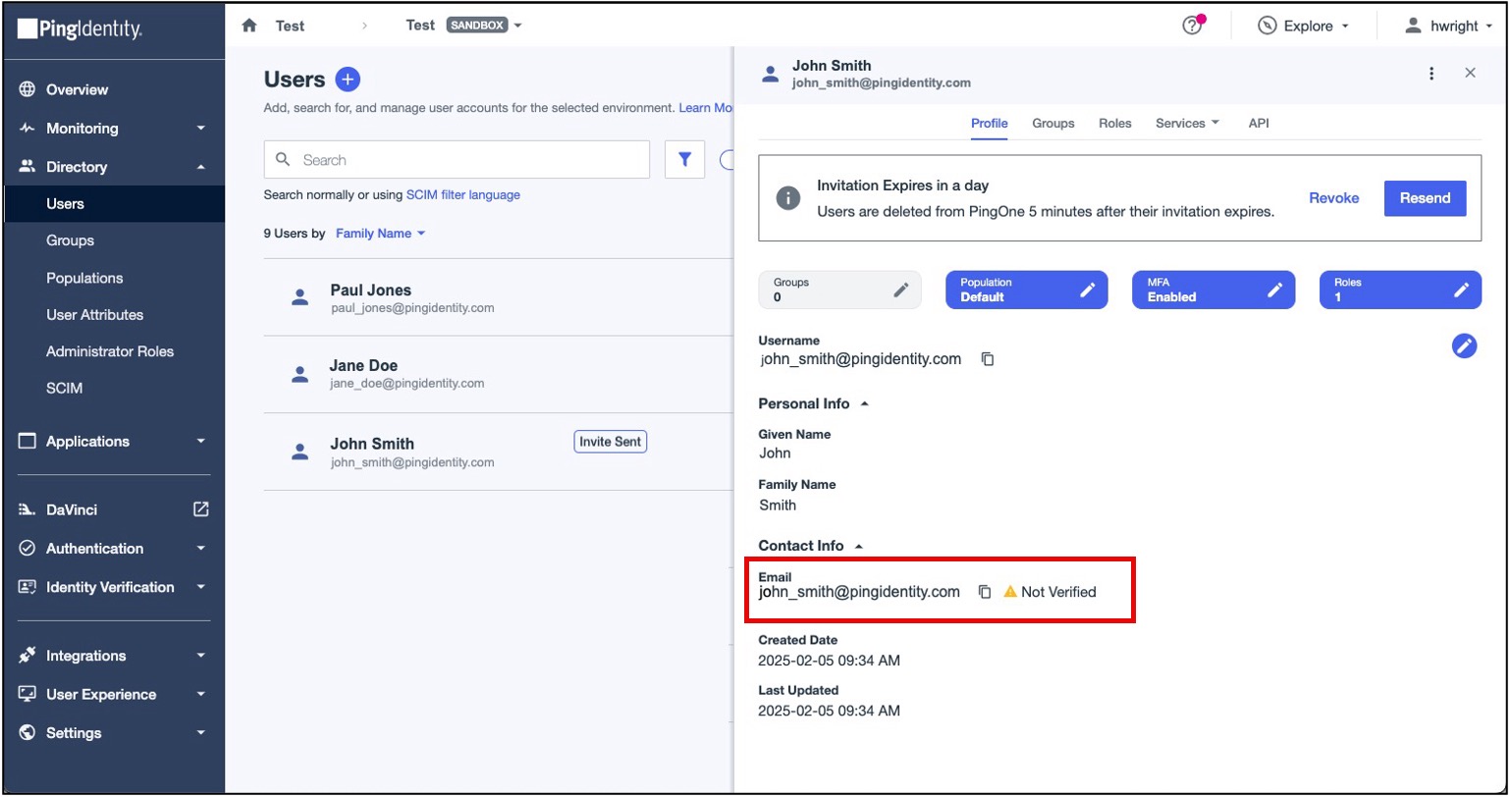
Next steps
The new administrator accepts the invitation and signs on to the admin console.