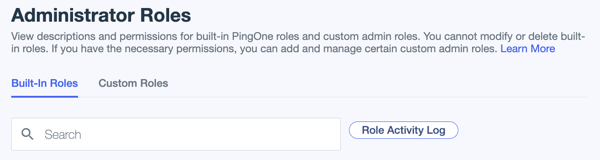Viewing administrator role events
Administrator roles can give the bearer considerable control over environment resources, so best practice is to closely monitor role assignment activity. You can generate an audit report that’s already configured to include only role assignment event information directly from the Administrator Roles page.
Result
The audit report opens and is filtered to show only role events that occurred within the last 14 days.
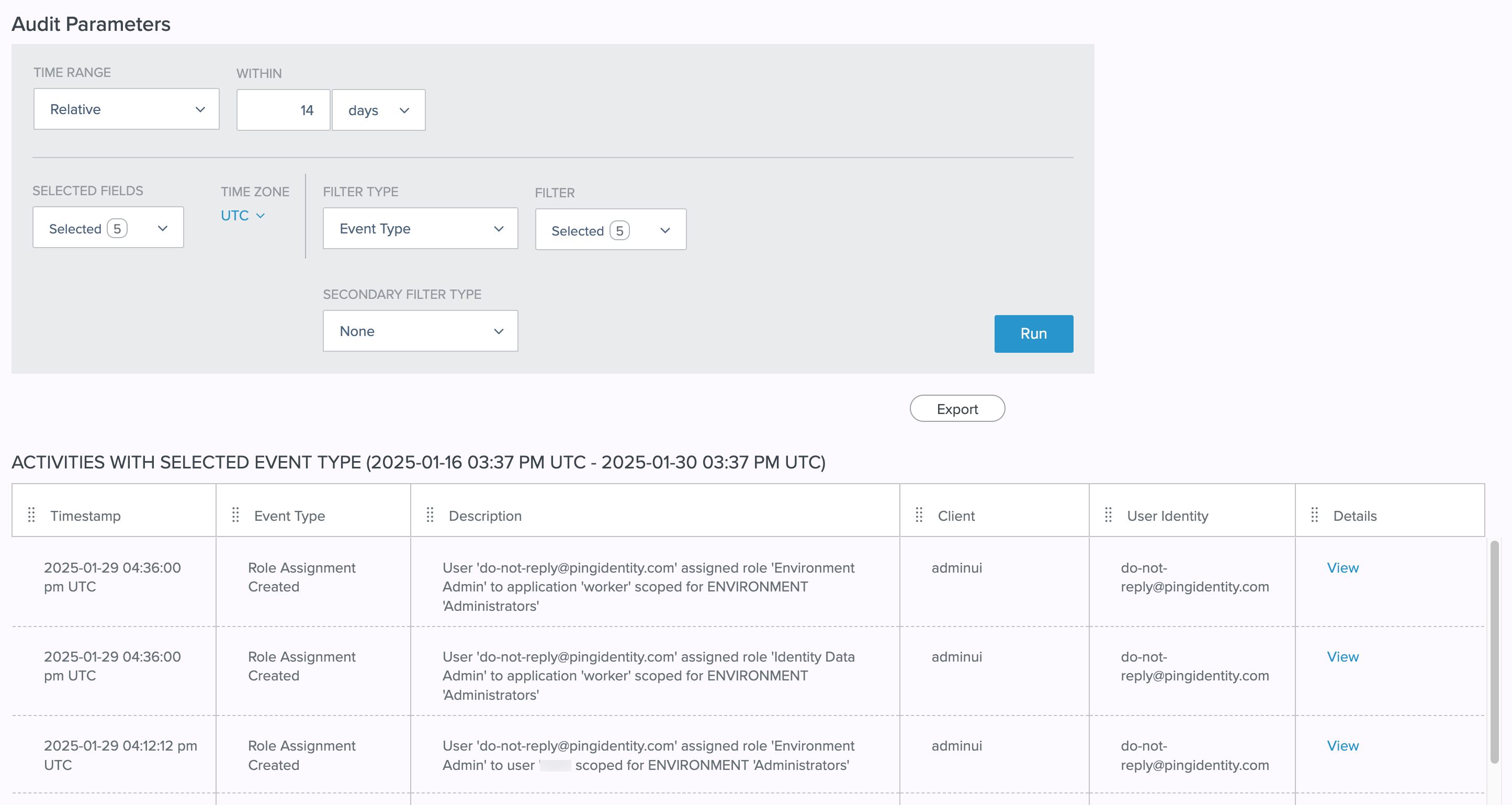
The Description column includes detailed information for each role event. The information included depends on the event type, but could include the following:
-
Whether a role assignment was created (assigned to a user) or deleted (removed from a user).
-
The scope, or level, at which the role assignment change was made. For example, environment, organization, population, or application.
-
The name of the role that prompted the event. For example, Environment Admin, Application Owner, and so on. This might also be the name of a custom role.
-
The name of the administrator who performed the action.
|
You can set additional parameters or change the time range and run the report again to look for different information. Learn more in Audit parameters. |