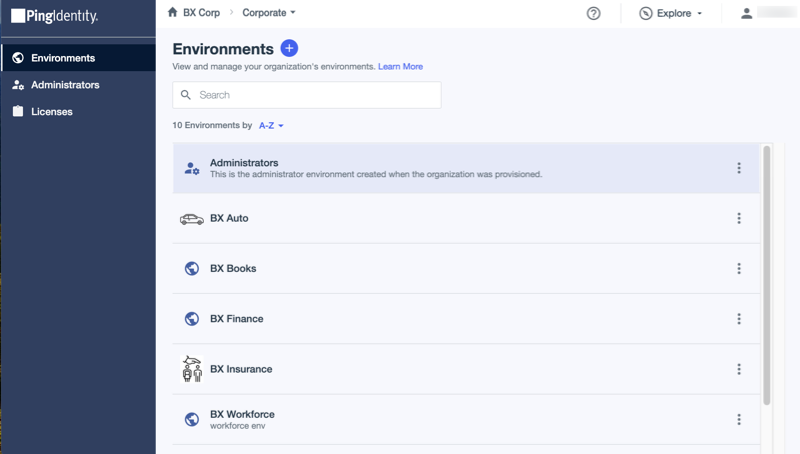Accessing the PingOne admin console
The PingOne admin console is the main point of entry for administrators in PingOne. The first time you access the admin console, you must register a multi-factor authentication (MFA) method because MFA is required for access. After you sign on the first time, the Environments page displays a list of environments to which you have access. If you have the Organization Admin role, all the environments in your organization are listed. Subsequent sign-ons will take you to the admin console for the environment you last accessed.
Before you begin
Ensure that you:
-
Are an administrator of a PingOne environment.
-
Set the username for your PingOne administrator account as your email address.
-
Verify your email address in PingOne.
To access the PingOne admin console home page:
Steps
-
Go to pingidentity.com and click Sign On.
-
Enter your email address and click Continue.
-
If this is your first time signing on from a browser, an email is sent to your email address with a verification link. Click the link to verify your email address.
-
If you have multiple administrator identities associated with the same email address, a list of environments associated with those identities across all regions displays. Select the environment that you want to access.
Environments that have expired licenses are flagged in the list of your environments. To extend a license, contact Ping Identity Sales at https://www.pingidentity.com/en/company/contact-sales.html.
-
-
Follow the authentication steps for your environment.
If you are unable to sign on, contact your administrator for further assistance. You can also sign on using your direct console login URL. Learn more in Administrators: Managing your PingOne environment.
Administrators must sign on again after 30 minutes of inactivity in the admin console. MFA is required if the last sign-on is older than 12 hours. These settings are not configurable.
Result:
The Environments page opens and lists the environments to which you have access. If this is your first time accessing this page, you’re asked if you would like to take a quick tour of the admin console.